Does the thought of editing videos, adding music, images and text make the hairs on the back of your neck stand up? We can well understand that. Although there are already plenty of tools for creating crisp short films, this is always associated with a certain amount of effort and know-how. With presono, animated short videos now become an absolute no-brainer! We will now show you how you can create them for your presentations in presono with just a few mouse clicks and without any video editing skills!
80% of our memories are shaped by visual impressions. It is therefore a logical consequence that we prepare our presentations to be as visually eye-catching as possible. After all, we want our message to be firmly anchored in the minds of our listeners. To achieve this, however, we do not recommend graphic text experiments, but rather the use of exciting, surprising, captivating images and videos. For this reason, in addition to impressive gallery formats, we have now also developed automatically animated Media Journeys for presentations.
Think of this new presono feature as a kind of image video that you can create with just a few mouse clicks in our tool and integrate directly into your presentation. All you have to do is select images, videos and one of our style templates. Our tool will then automatically create an animated movie, which you can then individualize with music and your preferred colors and fonts and integrate into your presentation. And all this without any video editing tools or programs!
How to use your animated Media Journeys
With our Media Journeys, you can thus easily bring your company, your products, your services to life and now present them in an even more attention-grabbing way. The following are a few examples of where your "media journeys" come into their own:
- Intros and outros: Start and end a big presentation with a video sequence and secure your audience's attention.
- Corporate presentations: Introduce your company or story in the form of an animated timeline or image video.
- Product launches: Merge videos, images and scribbles into a short film for a tangible product presentation.
- Reference presentations: Showcase completed projects and success stories.
- Event insights: Run an image and video gallery without music in the background while you give a presentation.
These are just five of an infinite number of possible uses with which you are guaranteed to captivate your audience. But now we won't keep you in suspense any longer and show you how to put together your Media Journey step-by-step.
Create stunning presentation videos in presono in just 5 easy steps:
1. Create new Media Journey and select media:
Start your Media Journey by selecting high quality images and videos. You can read about what you should definitely pay attention to HERE.
TIP: On pexels.com, unsplash.com, de.freepik.com or pixabay.com you will find a large selection of free images!
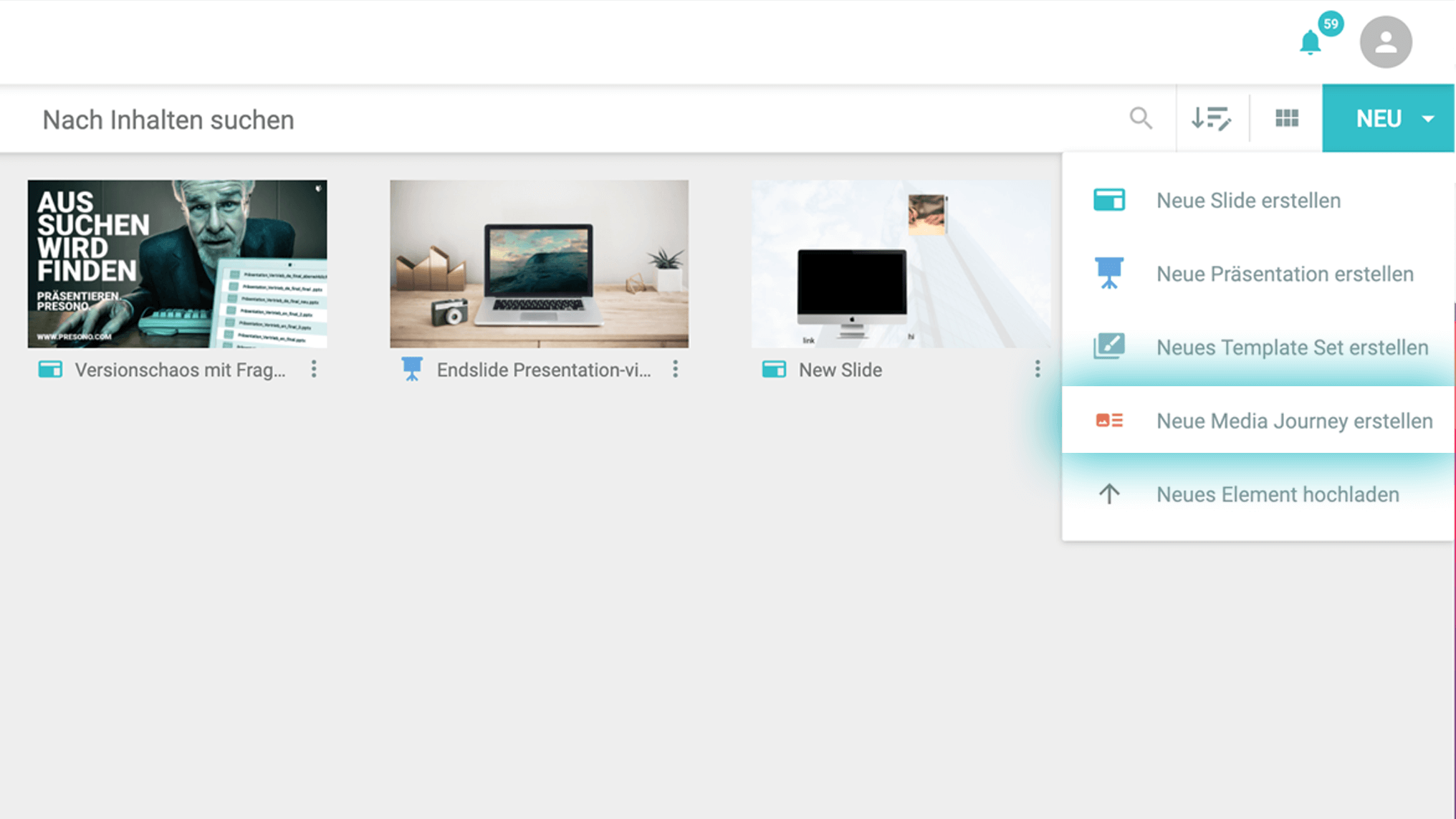
2. Choose a template:
Choose one of our style templates to match your video theme. By the way, we will be happy to create a Media Journey template tailored to your company upon request.
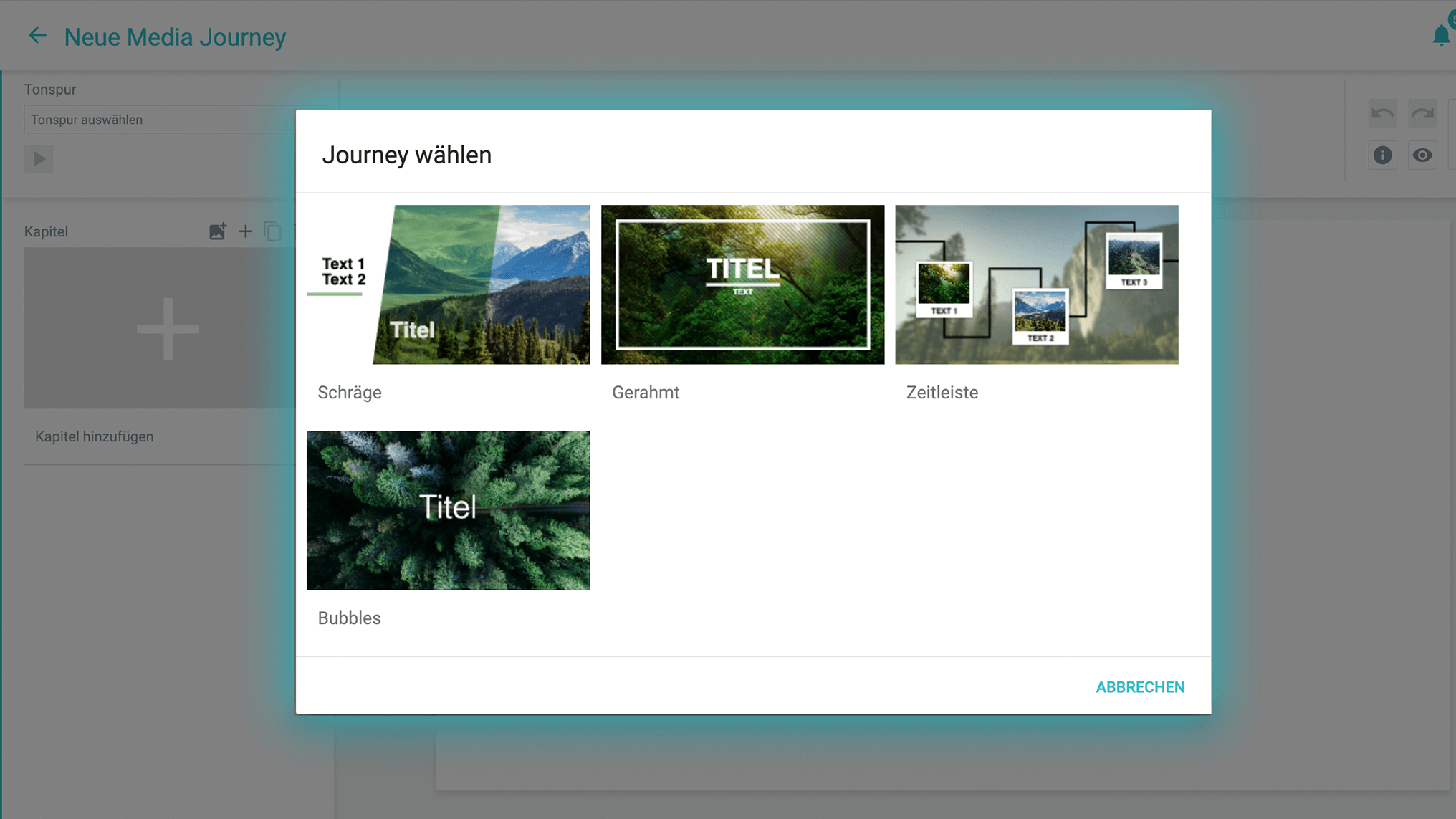
3. Adjust font and color:
A consistent look is what a professional presentation is all about. So be sure to match the font and color of your Media Journey to your corporate identity or the design of your additional presentation slides.
We'll tell you why the right fonts are worth their weight in gold in presentations here!
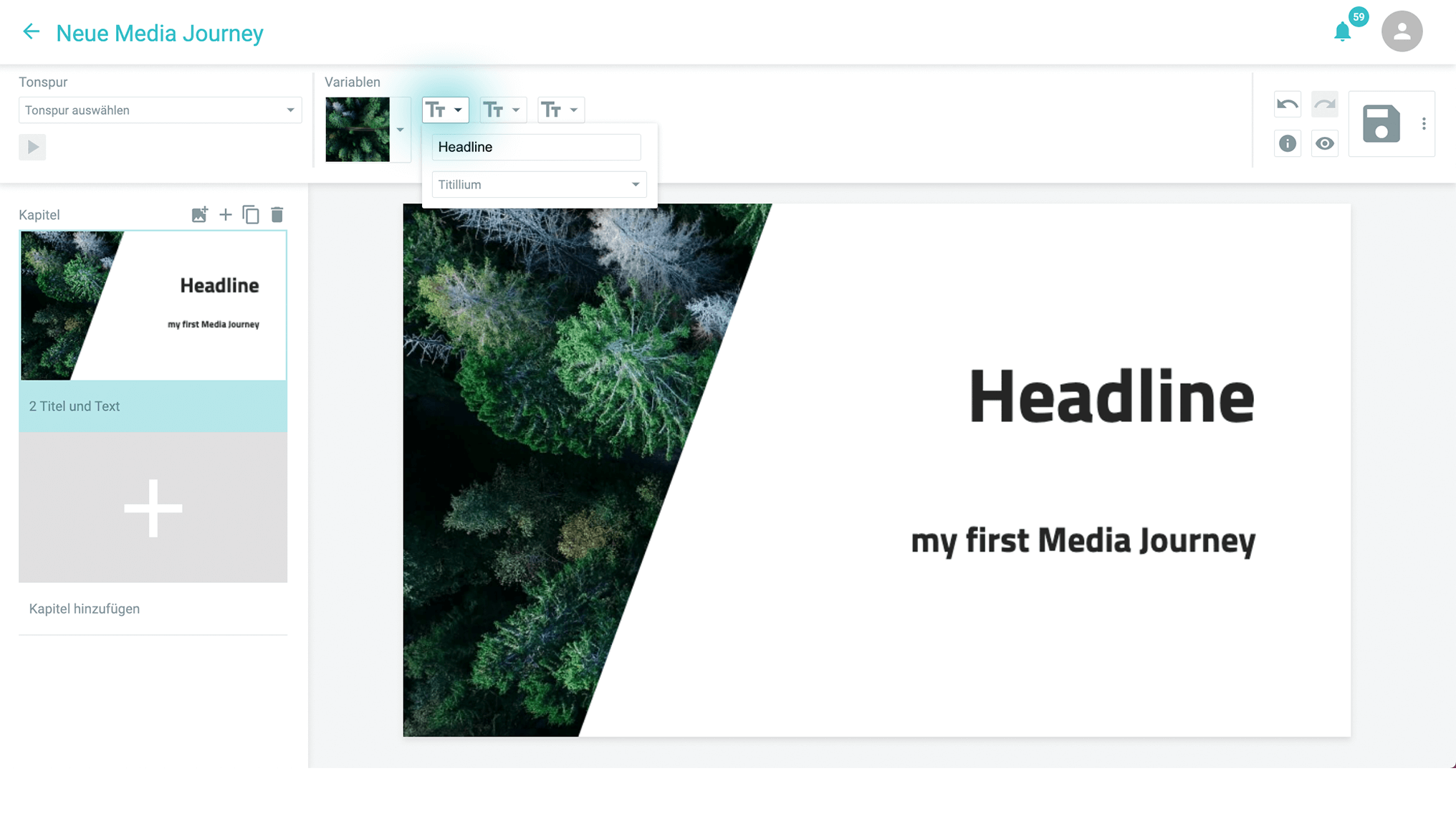
4. Select music:
Add music to your video that matches your theme. If you have favorite songs or corporate melodies, you can upload them directly to presono and assign them to your media journey! Our tool recognizes the rhythm of the song and automatically adjusts the animation of the Media Journey to the speed and beat of the music.
TIP: On audiojungle.net, epidemicsound.com, musicfox.com or frametraxx.de you will find a large selection of free audio tracks!
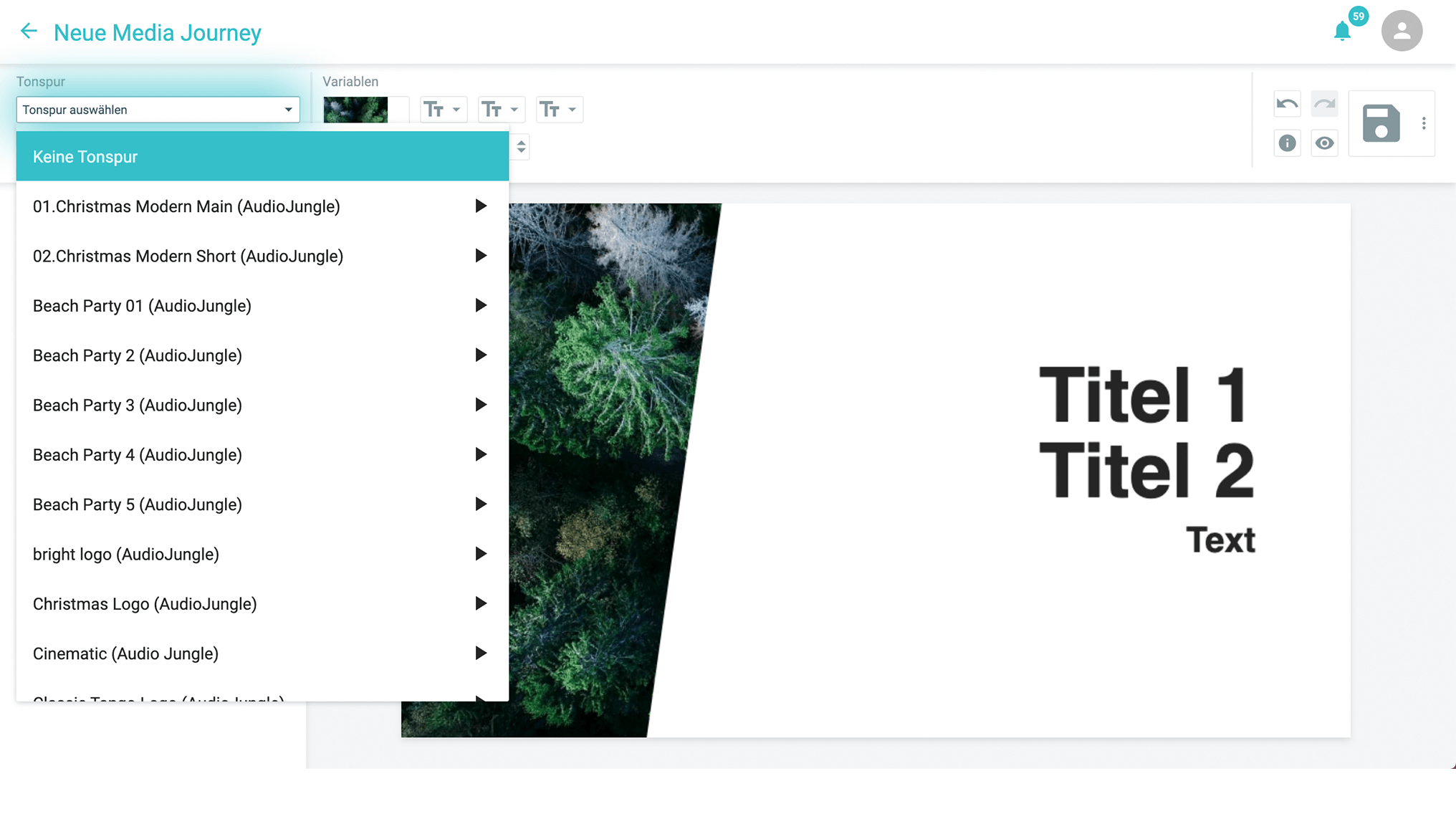
5. Insert text content:
Lastly, you have the option of inserting suitable headlines and subheadlines into your media journey and then integrating them into your presentation with one click.
You can read more about why you should definitely avoid bullet points here!

With this guide in hand, we hope you enjoy creating your very own Media Journey!