Verbesserte Funktionen
- Multiselect in presentations
- Shortcut to start a presentation from dashboard
- Copy & paste sections in the template
- Even more Shortcuts
Multiselect in presentations
Presentations can now be edited even more easily. You can now mark several slides at the same time. You can then move these or remove them from the presentation, for example. This means that entire chapters can now be moved to a different position in the presentation at once. This makes creating presentations even faster and more efficient than before. Fantastic, isn't it?
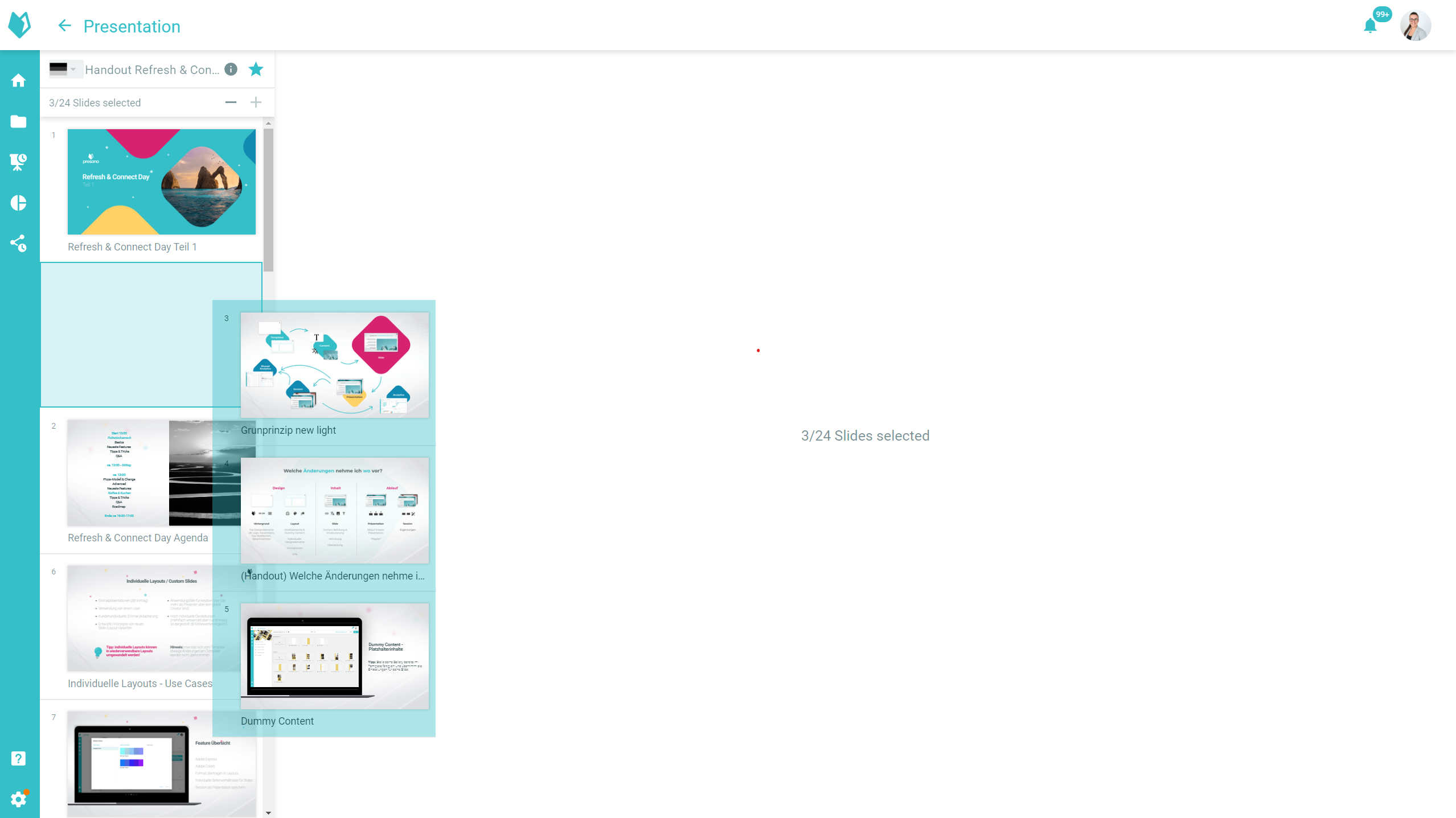
Shortcut to start a Presentation from the Dashboard
A presentation can now be started directly from the dashboard! To do this, hold down the Shift key and click on the respective presentation in your favorites or on the Dashboard. No more searching for presentations - mark your most frequently used presentations as Favorites and start them directly from the Dashboard - whether on your laptop or tablet! Practical, isn't it?
Did you know? - we also have lots of other shortcuts for you - take a look!
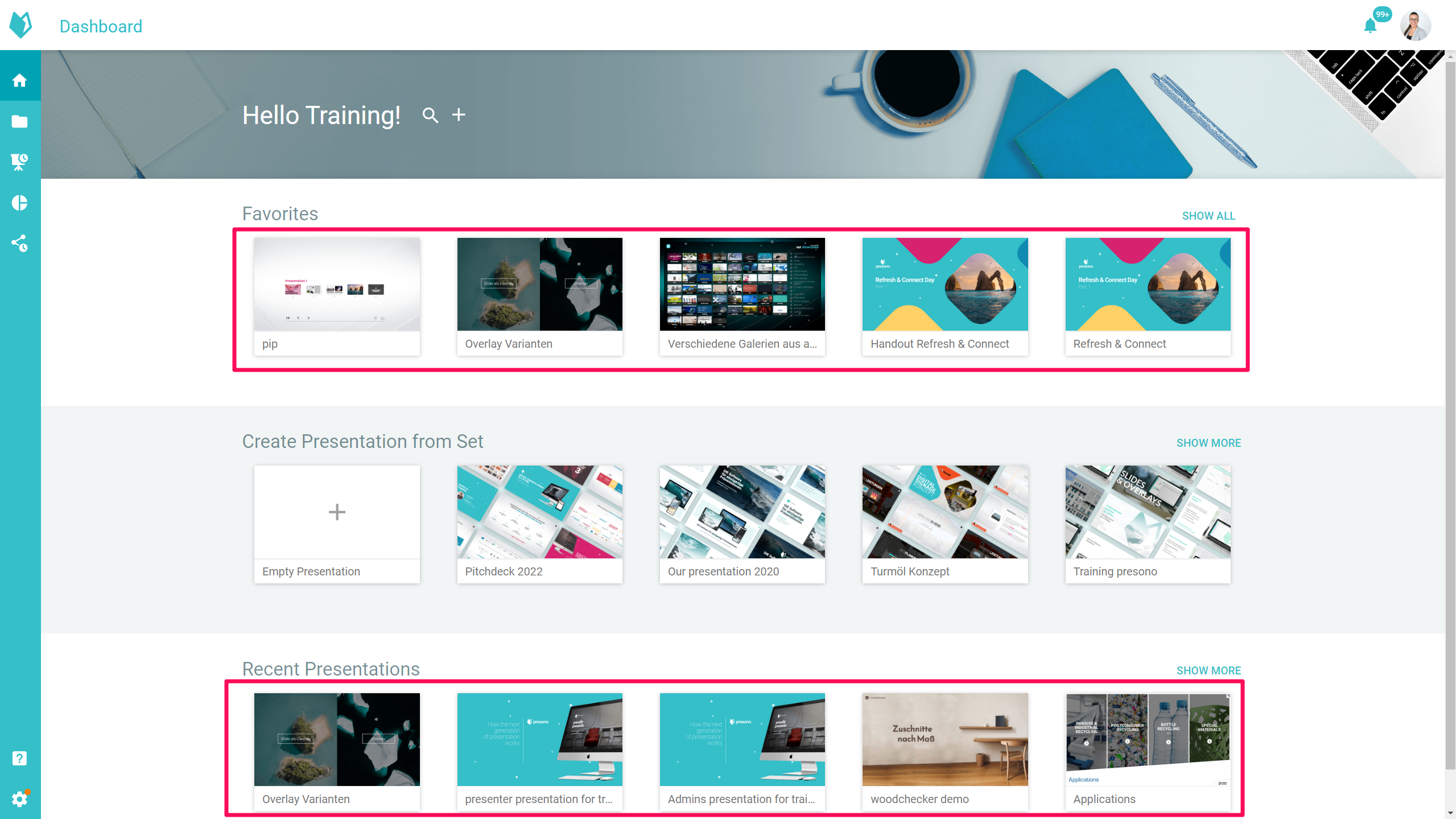
Copy & paste sections in Templates
Creating templates is now even easier! Sections can now be copied across templates - with all settings and properties. Size, color, position, allowed content, animation - from now on you just need to set all these properties once and then simply copy the section(s) or even the whole group! In the same template, in the same template set or in another set - anything is possible!
Together with the function to transfer the format, it is now child's play to design templates consistently! Visit our knowledgebase for further details on how it works.
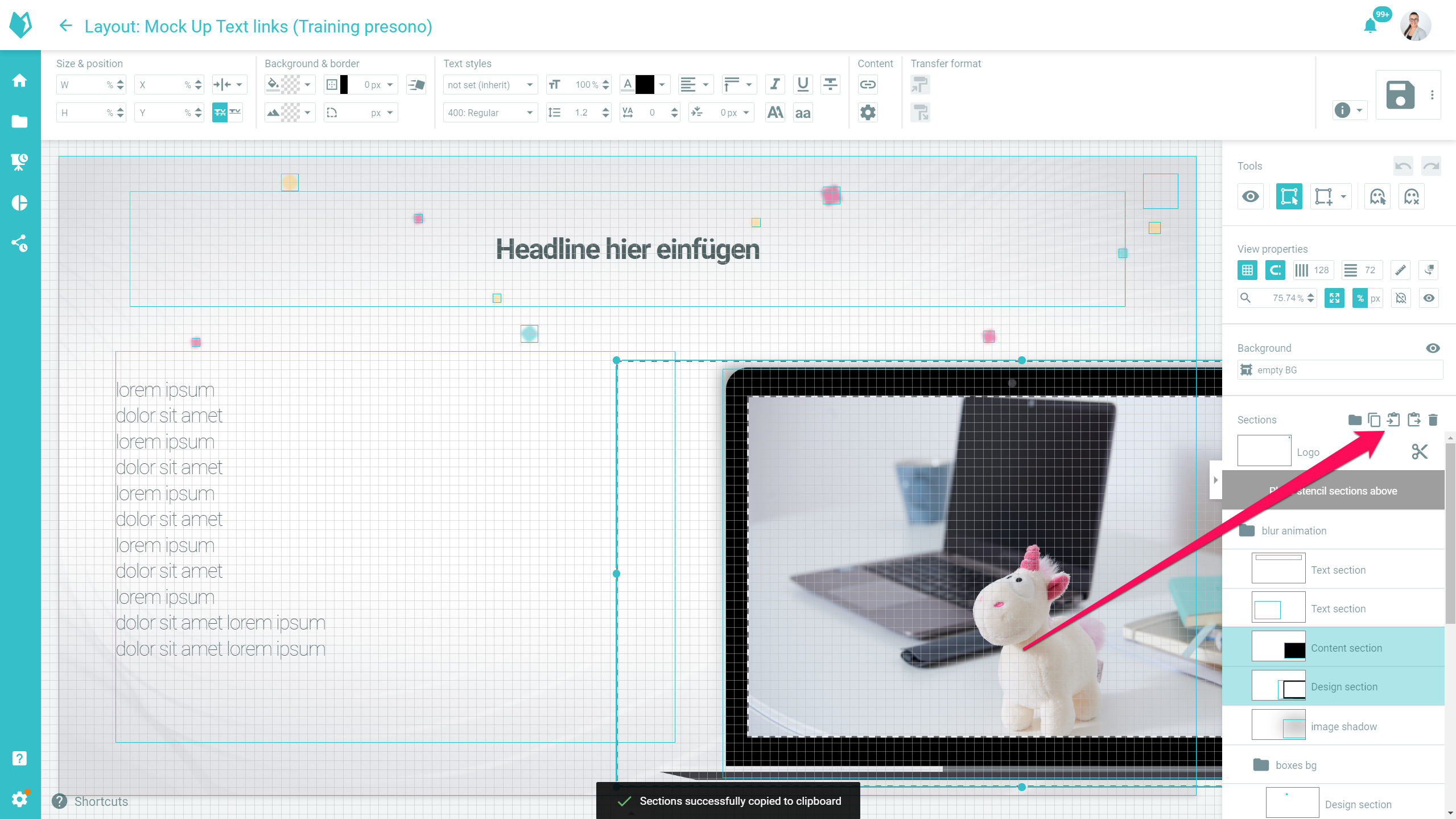
Even more Shortcuts
In addition to the new shortcut to start a presentation directly from the dashboard, there are a few more. For example, you can now use Ctrl/Cmd+A to mark all elements on a page in the Content Structure. Or mark all notifications in the Notification Center as read with a single click. What is particularly practical is the button that now appears for externally shared links, which, if you are logged in to the browser, takes you directly to the Analytics of this shared link. This allows you to access the Analytics quickly and efficiently and see what interested your counterpart. Give it a try!
Did you know? - we also have lots of other shortcuts for you - take a look!
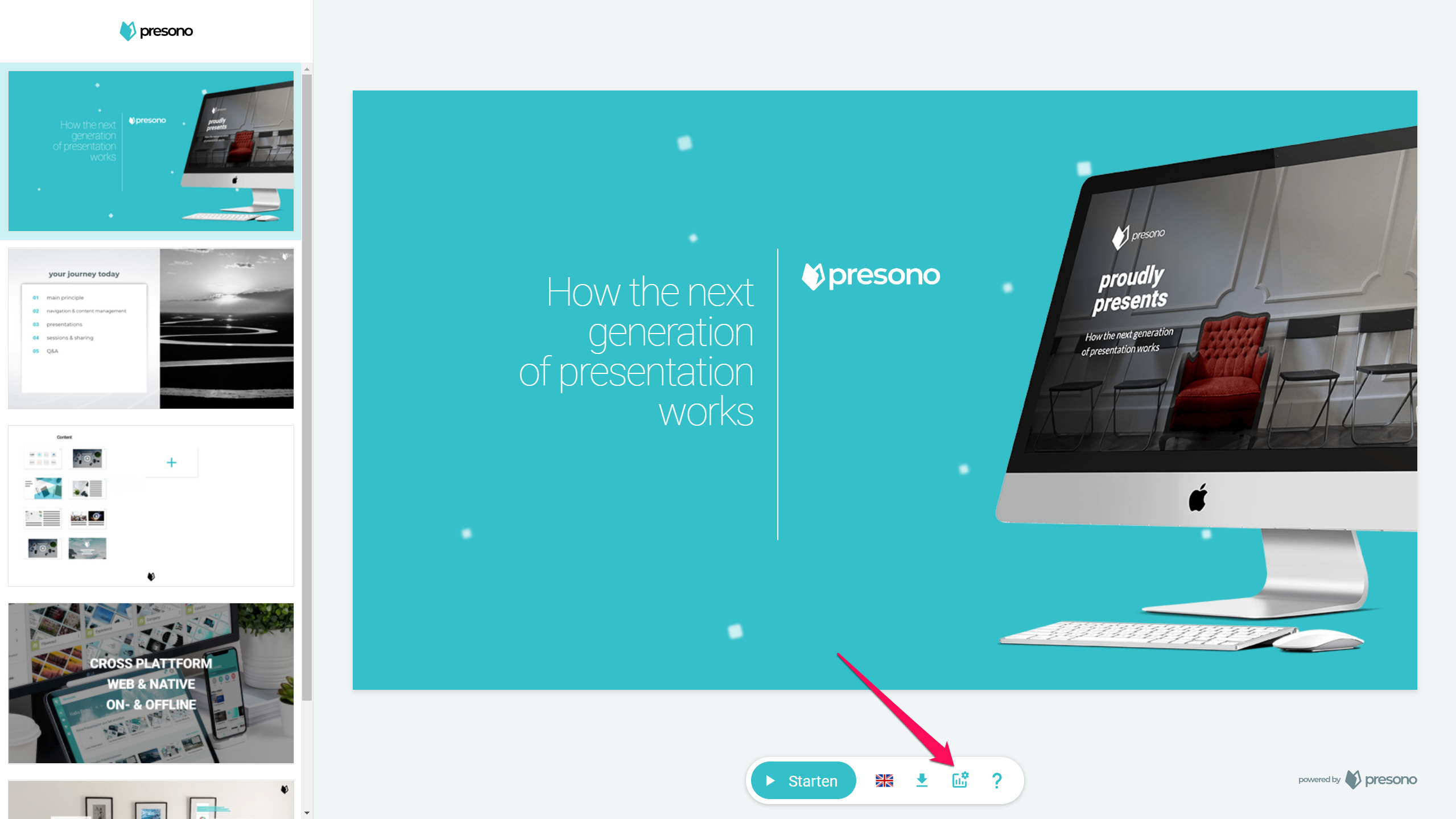
Various bug fixes & improvements
Of course, we also worked on minor improvements and bug fixes this time.
- Enable offline feedback on Slides
- New icon for alignment options for videos
- Enter menu search optimized
- Update Adobe Express
- Enable Overlay-close link everywhere
- Fix: delayed appearance in the editor
- Slides in the presentation editor can also be selected by clicking on the title
- Company Colors are also used for the currently selected Slide in the Share Link
- PPTX Export Handling when a medium has been deleted
- And many more
Apps
To be able to use these new functions in the app, an update is necessary. You can find the latest versions here: