The pandemic has turned much of the way we work upside down. However, the consequence is neither the death of the office nor a return to the old conditions, but rather a new hybrid reality. To ensure flexible and digital collaboration, the workplace itself will change - regardless of whether it is located at home or in the office. We are convinced that not only meetings but also presentations will continue to take place virtually in the future. So that you can prepare for this in the best possible way, we have not only collected a few helpful tips and tricks for you, but also put together suggestions for basic and advanced workstation equipment.
In business, one thing counts above all: standing out from the competition – and this also works in the form of exceptional and professional presentations, training courses or webinars. Today, however, we are not talking about your slides, content or storytelling skills, but about your technically optimally prepared presentation. We have prepared two different settings, including appropriate tips and tricks for a successful overall appearance, to show you what this can look like.
The must-haves for every hybrid workplace
Before you prepare the documents for your next customer meeting, your next sales presentation or your next webinar, you should take a closer look at your workstation (whether it's in your home office or in the office). Does it meet all the technical requirements for delivering an optimal presentation to customers, partners or prospects? To make sure you don't forget anything, here's an equipment checklist for a basic and advanced hybrid workspace.
Basic equipment:
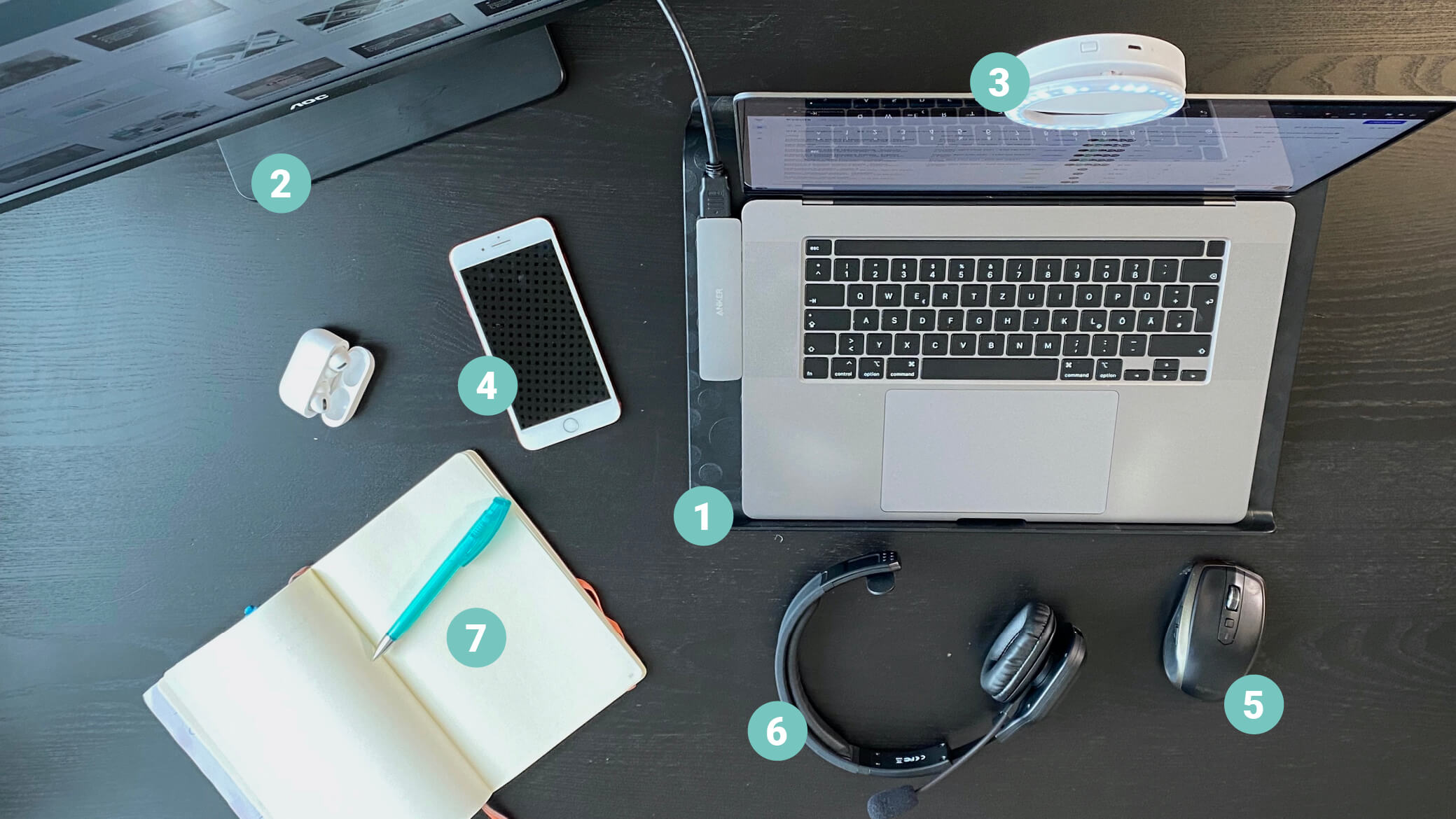
Advanced equipment:
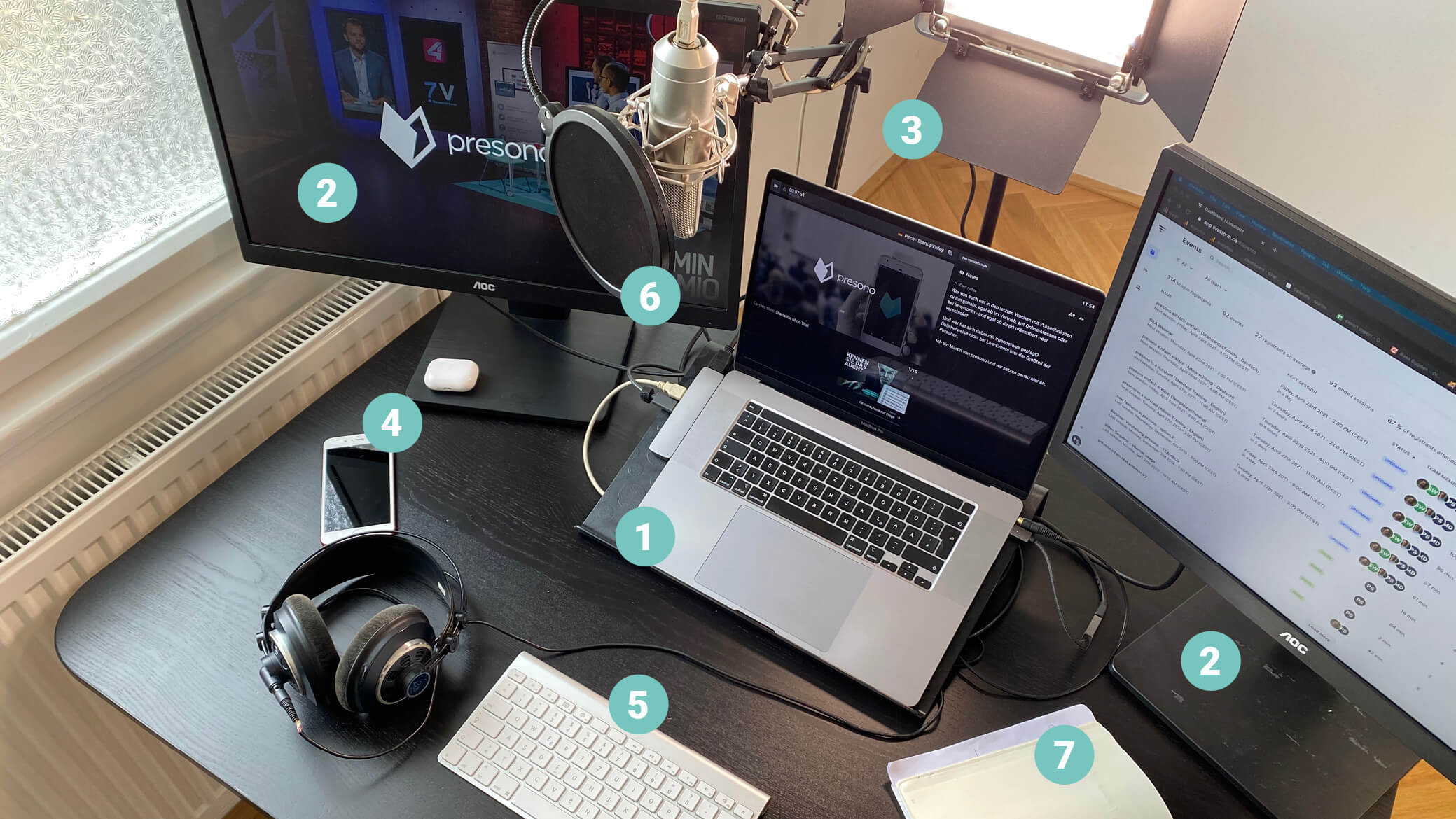
1. Laptop or desktop computer
Okay, laptops and desktop computers are the logical standard. However, it is important to make sure that the device has a camera.
BASIC-TIP: To enable you to communicate with your counterpart at eye level in the truest sense of the word, it is highly recommended to use a laptop stand. Alternatively, you can make do with a stack of books to enable a straight view into the camera.
ADVANCED-TIP: To get the best results in video conferencing, you need to look your best. An external camera provides even better image quality and automatically makes you look more professional. In our advanced setting, for example, we use a 4K webcam.
Important: To facilitate communication in the virtual space, you should have your counterpart in view during the entire conversation. Therefore, set a good example and always turn on your camera. Furthermore, make sure that the background is calm and tidy. Roll-ups or room dividers can quickly remedy this. However, it's better to avoid artificial video backgrounds with a beach or space look. Instead, we recommend the option to blur the background. However, if you absolutely want to insert a virtual background image, we recommend hanging up a green screen. This creates the best conditions for a good and clean display. But be careful: Green clothes are taboo in this case!
2. External monitor
To be able to act as flexibly as possible during an online presentation, an external monitor is an absolute must-have.
BASIC-TIP: This way you can keep the video chat window open on screen #1, ensure direct contact with your discussion partners at all times and support the communication of messages by means of non-verbal communication. On screen #2 you have the possibility to open your slides or documents or even share them.
ADVANCED-TIP: For even more freedom and flexibility, a second external monitor is recommended. For example, we use screen #1 for notes, screen #2 to share our slides or documents and screen #3 for the video and chat window with our conversation partner. But be careful: If you share your screen with your conversation partners, be sure to close all unneeded programs and apps beforehand!
3. Light
As in photography, lighting conditions have a great influence on perception. To leave a professional image, the right light is therefore an essential factor. Make sure that the room is not too dark and that you are easy to see. If you don't have an external light source available, a window in front or to the side of you will provide natural, comfortable light. If you have a window in the back, darken it as much as possible, otherwise your face will remain in the dark due to cast shadows.
BASIC-TIP: A small ring light that can be plugged on the laptop is an affordable investment that makes a huge difference in image quality. If you need a quick alternative, you can also use a desk lamp.
ADVANCED-TIP: For even better and more professional illumination, we use an LED panel for important presentations, trainings or webinars.
Do not forget: Eyeglass wearers should test the light source in combination with the camera image in advance. Try to adjust the angle of the light source so that the reflection in the lenses is as low as possible. For particularly important conferences or appointments, it is also worth taking a close look at your own skin and dabbing off shiny areas or matting them with powder.
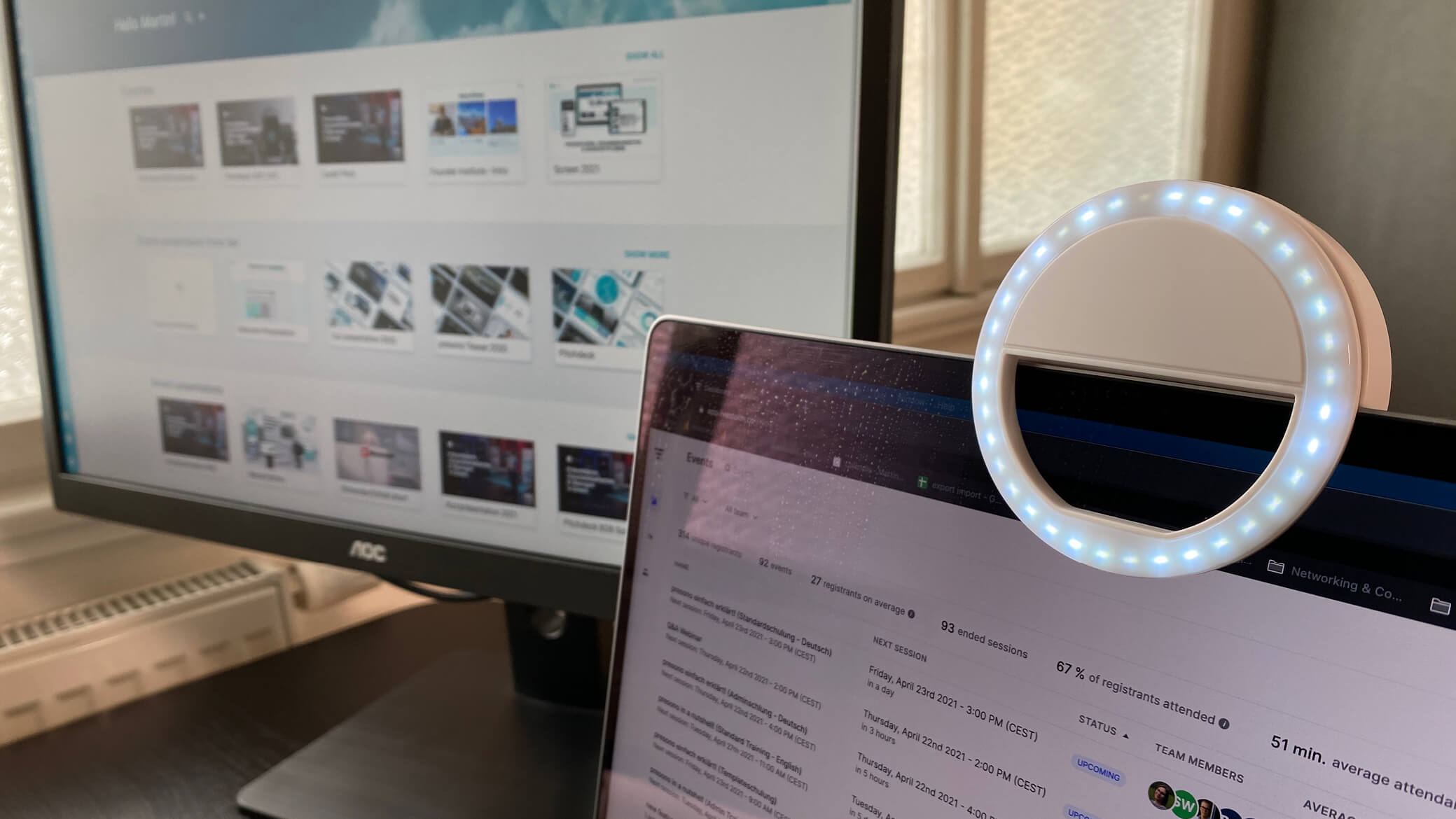
4. Smartphone
The biggest source of distraction of our time is the smartphone. Therefore, make sure that it is switched off or muted. Otherwise, a short vibration is enough and your eyes will wander from the camera to the device, distracting you from the more important business meeting. In some cases, however, the cell phone can be helpful, for example, to receive important notes or updates from colleagues via Whats App. However, to prevent this from causing irritation, you should be a practiced, well-rehearsed team. Experimentation is not advisable here!
5. Wireless mouse and keyboard
If the laptop is elevated, a wireless mouse is recommended. This allows you to move freely with the mouse as usual.
ADVANCED-TIP: We recommend an additional wireless keyboard to make short chat messages or notes even easier.
6. Headphones and microphone
Whether headset, AirPods or conventional headphones - the use is an absolute MUST! Not only do you create a clearer, better sound, you also avoid disturbing feedback. In addition, you increase the concentration level of all participants and thus increase the chance to convey your message unerringly.
ADVANCED-TIP: The better your sound, the better you will be perceived! We therefore recommend the use of an external microphone. However, you do not have to go to great expense for this. A USB microphone (approx. 80 to 160 euros) is perfectly adequate. We do not recommend cheap 25-euro models, however, as these are more likely to harm the sound quality than help it. If you want to record a podcast with several people, you should pay separate attention to this topic.
Don't forget: To create an optimal sound backdrop, you can dampen reverberation in the room with curtains, room dividers or carpets, if necessary. In addition, you should turn off notifications as well as e-mail and chat programs and mute your microphone when you are not speaking in a conversation. Furthermore, it is advisable to pay attention to ambient noises such as the hum of refrigerators or air conditioners. In this case, we recommend finding another seat or temporarily turning off the device.

7. Notepad and pen
Also remember to have writing utensils ready. Before you open a writing program on the computer, it is often faster to write something down by hand. In addition, you should always have a glass of water handy so that you can oil your voice at any time. By the way: If you have your presentation directly in the morning, you should warm up your voice briefly and speak a few words before greeting your interlocutors.
With these set-ups, you should be well prepared for your next online presentation. Also remember to test the software tools used in advance in your team and to find out about the framework conditions in the run-up to external online events. By the way, if you are giving a speech or keynote (max. 30 minutes in length), we recommend doing that while standing up - because that not only has a positive effect on your voice, but also on your video presence.
If you are presenting from your home office, check the Wi-Fi connection in good time and ask your flatmates or family members to interrupt the Netflix streaming marathon in 4K if necessary and pick up a book instead. With this in mind, we wish you great success with your next online presentation!
PS: For even more comprehensive preparation, we tell you here what to look out for in the different types of presentation, such as investment pitch, keynote, product or service presentation, digital showroom, trade fair appearance and sales or company presentation. Additionally you should try to avoid the 7 deadly sins for professional presentations.